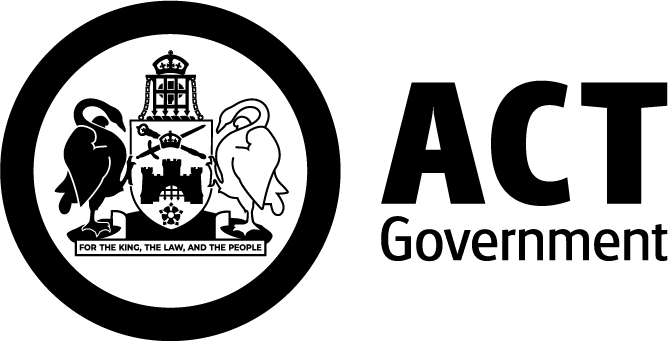QR codes linked to the MyWay+ app are one of many payment options for the ticketing system. If you do want to use this option here is some advice below.
How to scan the QR code on board buses
The QR scanner is located at the base of the ticket validator.
Hold your smartphone approximately 5 cm below the validator to scan.
A green tick displayed on ticket validator will indicate when the tap on or off has successfully worked.

How to scan the QR code at light rail stops
The QR scanner is located at the base of the ticket validator.
Hold your smartphone on the base of the validator to scan.
A green tick displayed on the ticket validator will indicate when the tap on or off has successfully worked.

Video showing how to tap on with a QR code
Please note if you're using an iPhone to scan on and off, avoid holding your phone too close to the contactless payment icon. If you do, the contactless payment may be automatically activated. This could result in being charged twice through the QR code scanner and contactless payment if you unlocked your iPhone by scanning your FaceID or typing your passcode.
App update
Please make sure you’ve got the latest version of the MyWay+ app installed on your iOS or Android device. You can download the app from both the Apple App Store and Google Play Store. If you haven’t updated or downloaded the app yet we encourage you to do so.
Please remember if you do choose to use the QR code you need to first have funds in your account, which can be paid for by a debit card, credit card or from funds transferred from your old MyWay account.