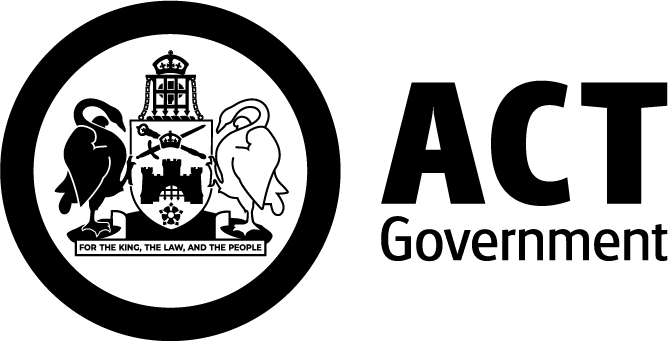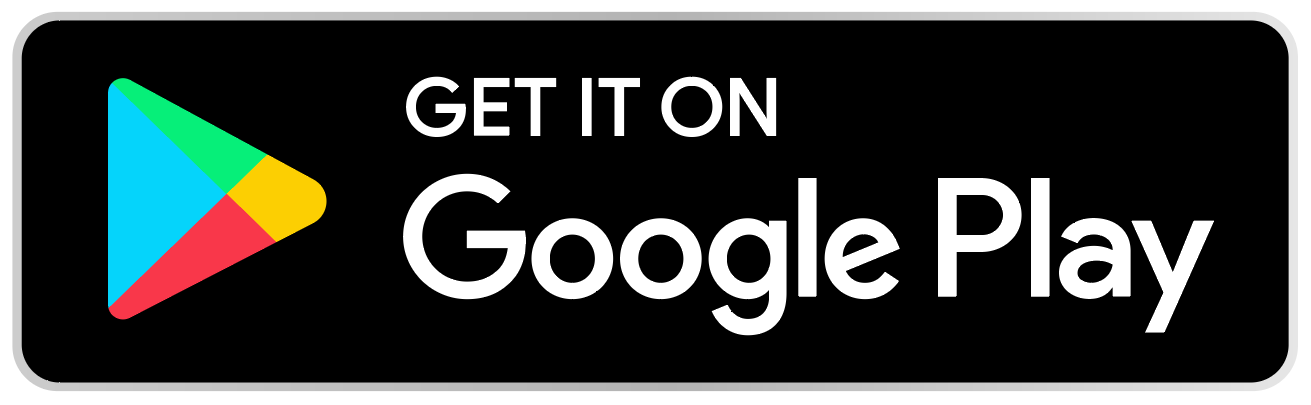Account set up
There are two options to create a MyWay+ account.
Watch our video tutorial on how to create a MyWay+ account, or read the below text instructions.
Please note that it is important to enable pop ups in your system settings on your phone or web browser, as the MyWay+ app and customer portal require a new pop up window to securely link your credit or debit card to your account and complete the account set up process.
Option 1: Sign in with an ACT Digital Account
MyWay+ and the ACT Government’s preferred identity manager is ACT Digital Account. You may already have an account that you can use to create your MyWay+ account.
You can use your existing ACT Digital Account to log in, or you can follow the prompts to create a new ACT Digital Account. This simplifies access to your MyWay+ account and integrates it with other ACT Government services. Once you have created a MyWay+ account either by directly signing up or by signing up through your ACT Digital Account check your inbox for a verification email. Click the link provided to confirm your account.
Create a MyWay+ account or sign in to your MyWay+ account.
Option 2: Create a MyWay+ account without an ACT Digital Account
Begin by selecting ‘Sign Up’ on the MyWay+ registration page. Select ‘Create a MyWay+ account without ACT Digital Account’.
Your full name and email address is required to set up a MyWay+ account. To ensure security and verification requirements are met, every MyWay+ account requires a unique email address.
Once you create an account you will be sent a verification email with a link that you must click on to activate your account. The email also includes your username which is usually your first and last name separated by a full stop. You will need your username to sign into your account.
Link a contactless payment method
You can link an unlimited number of contactless payment methods (physical cards or cards stored in smartphones or smartwatches) to your MyWay+ account.
Watch our video tutorial on how to link a payment method, or read the below text instructions.
To link your preferred contactless cards (Mastercard or Visa) in your MyWay+ account, select ‘Link fare cards’ on the menu and input your bank card details.
Important: A physical bank card (Mastercard or Visa) is treated the same as one stored in your digital wallet. However, when tapping on and off public transport, the physical and digital card are considered different.
Contactless payment methods can only be linked to one user account at a time.
If a contactless card is delinked from an account, it cannot be linked to another account for 45 days. This restriction allows for any potential debt recovery to be processed.
Buy and link MyWay+ travel cards
You can buy a MyWay+ travel card:
Watch our video tutorial on how to link a payment method, or read the below text instructions.
To link your MyWay+ travel card to your MyWay+ account select ‘Link fare cards’ on the menu and input your MyWay+ travel card details.
If you lose your card please contact 13 17 10.